Free cash register
🍽️ On-site consumption – Table management
This feature allows you to associate orders with tables, view them, print QR codes and manage a seating plan.
Enable table management
To enable this option, go to Config > Delivery Methods and enable table management.
Using tables in the checkout interface
During an on-site sale, click on the action Consumption on site and select a table.
The table list is displayed like a classic shelf. You can search for a table by typing its name.
If an order is already open on this table, the software will automatically switch you to it.
Keyboard shortcut: $6
QR Codes to be presented on the tables
From the table configuration page, you can print QR codes for each table.
- These QR codes can be scanned by customers to:
- View the menu
- Place an order
- Pay for their order
- Servers can also scan these QR codes to access the bill or open the table order in the software.
- The customer is automatically redirected to a simplified version of your online store, without identification required, with the correct table selected.
Room plan management
Once table management is enabled, go to the page Configuration > Tables to create an interactive seating plan.
- Add tables, chairs or decorative elements to model your establishment.
- Rotate the items by clicking on them.
- Delete an item by dragging it out of the area.
When ordering, sellers will be able to easily view free or occupied tables and access current orders.
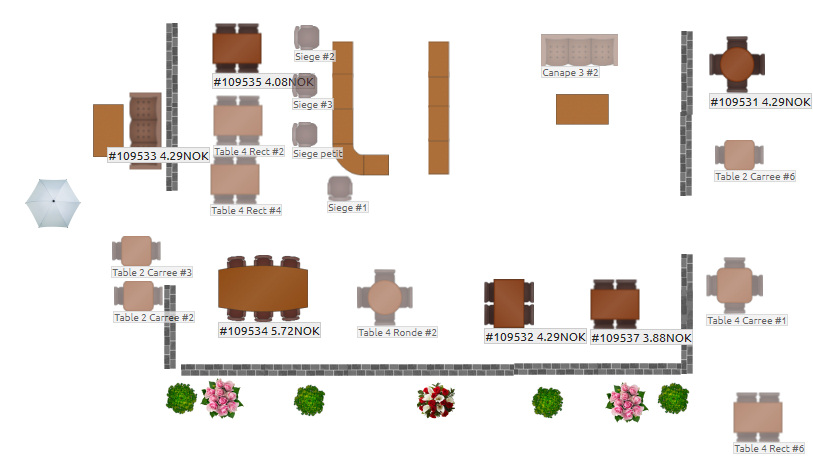
 This document is made available under the terms of the licence Creative Commons Attribution 4.0 International (CC BY 4.0) .
This document is made available under the terms of the licence Creative Commons Attribution 4.0 International (CC BY 4.0) .